How to Access Meijer Pay Stubs and W2s Online?
Using technology and the Internet in business is profitable for the organization and allows one to connect more closely with the customers. At the same time, the payroll of the concerned officers and employees can be managed transparently. And through this technology, Pay Stubs, and W2 Statements can be digitally provided to current and former employees as per their needs in a self-service process. America’s Retail Industry’s Meijer Company offers current and former employees access to their payroll information and documents through the Workday Employee Self-Service Portal. As for the company, it was founded nearly nine decades ago by opening the first “Thrifty Acres” and later pioneered the concept of the world’s first modern supercenter. Everything we need, from brushing after waking up in the morning to before going to bed at night, is available here. Moreover, in addition to shopping by visiting the Meijer store, there is also the convenience of ordering online and picking up products or getting home delivery. The company started the business with great courage during the Great Depression and now has more than 259 grocery stores and more than 208 gas stations.
Explore the Workday Employee Self-Service Portal to access your Meijer Pay & W2 Statements
- More than 70,000 employees at all stores and gas stations throughout the Midwest, including at Meijer’s corporate headquarters, have access to the Workday Employee Self-Service Portal to receive their pay stubs and W2 statements online by themselves. All current employees at Meijer visit here (https://wd5.myworkday.com/wday/authgwy/meijer/login.htmld?returnTo=%2fmeijer%2fd%2fhome.htmld) and click on the “Current Meijer Team Member” option. Enter your User ID and Password under “Please Log In” and “Sign On” to your Workday account. The Meijer Authority will give you a User ID and Password for signing in to your Workday account for the first time. After signing on for the first time, change the password given by the Meijer authority. In the next step, select some Challenge Questions and answer them in the input box. Password change and challenge question steps will automatically appear on the screen, where all necessary instructions will be given. During changing the password, create a strong password maintaining all the criteria per the structure mentioned in the system. Give simple and memorable information that is relevant to you while answering the challenge questions. After signing on, if the Workday system asks for verification, follow the instructions on the screen and complete it correctly. If you need to set up verification or authentication, click the “Set Up” button and complete the setup process according to the instructions. After completing each step, be sure to review it properly before moving on to the next step.
- If all the necessary steps are completed correctly, the Workday system will show you a welcome message, and the introductory screen will appear on the screen. The Introductory Screen may show you some one-time instructions and then click the “Let’s get started” button to access the Workday home page.
- Former Employees: Former Meijer employees who switched jobs or were fired for any reason visit the portal link to collect their W2 Statement, click on “All Other Users,” and complete “Sign In.” Ex-employees need to use a different username and password to sign in here, which should be collected by contacting the authorities.
- Pay Stubs and W2 Statements: After clicking on “Pay” from the Workday home page, a list of options containing your payroll-related actions and documents will appear. Under the “View” column, you will find your pay stubs under the “Payslips” option, and under the “My Tax Documents” option, you will find your W2 Statements.
Disclaimer: The Meijer and Meijer logos are the registered trademarks and copyrighted works of Meijer, Inc.
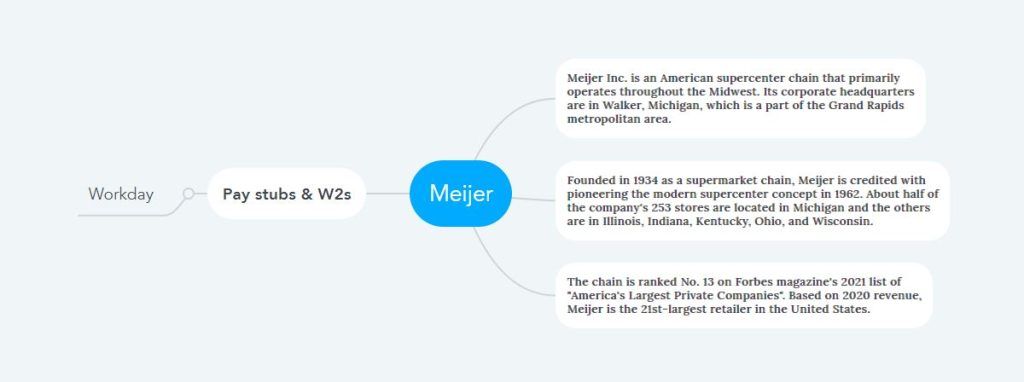
I don’t have my user name, how do I get my W2
I retired in 2/222022 I am looking to get my w-2
How can I get my personnel information