How to Access Patterson UTI Pay Stubs and W2s Online?
In the late 1970s, Patterson-UTI, a diversified energy services company, emerged in the American petroleum industry, and nowadays, it is serving clients in the United States and Western Canada. Patterson-UTI’s various service companies include Current Power Solutions, Great Plains Oilfield Rental, MS Directional, Patterson-UTI Drilling, Superior QC, Universal Pressure Pumping, and Warrior Rig Technologies. The company’s biggest strength and critical asset are approximately six thousand employees who work here, and Patterson-UTI is always committed to protecting their safety, health, and well-being. Employees hired at Patterson will have the opportunity to take their talents to the next level in the petroleum industry by working with highly skilled engineers and trained operators. Because here, employees are constantly striving to achieve the key to success through collective energy work. Part of the reason Patterson UTI employees stay focused on work is that they never have to think about payroll processes and documents like Pay Stubs and W2 Statements. Through the Okta Employee Self-Service Portal, Patterson-UTI authorities process payroll for all employees and immediately get usable salary amounts deposited into their bank accounts through direct deposit. At the same time, the portal updates Pay Stubs and W2 Statements on time.
Access Your Patterson UTI Pay & Tax Statements at the Okta Employee Self-Service Portal
- The designated link to access the Self-Service Portal for Patterson UTI employees is https://pten.okta.com/. All applications powered by Patterson UTI can be accessed from the Okta Home Page by signing in here. Because there are icons of all applications on the Okta Home Page, clicking on a specific icon will open a new browser and automatically log in to that application.
- First, go to the access link (https://pten.okta.com/), enter your Email Address and Password provided to you by the Patterson UTI authority, and click on the “Sign In” button. If you have not been given the email address and password of Patterson UTI yet, wait for the email or collect it from your manager or system administrator. You must complete MFA (Multi-Factor Authentication) and select the security image to reach Okta Home Page.
- However, if this is your first time signing in, the Okta system will prompt you to set up MFA (Multi-Factor Authentication). In this case, you can set up any of the verification codes through SMS (text) message, verification code through a phone call, authentication using the Okta Verify application, authentication by answering security questions, etc. You can easily enable any MFA (Multi-Factor Authentication) option by clicking the “Set Up” button under the specified option and following the on-screen instructions. In the next step, give your secondary email and click “I don’t have a secondary email” if you don’t want to give it. Select a forgotten password question and enter its answer in the input box that may be asked during reset if you forget your Okta password. Optionally give a phone number that Okta will call and provide you with a verification code for retrieving your password or unlocking your account (no problem if you don’t give this). Finally, be sure to choose a security image that will be asked when signing in to your Okta account and click the “Finish” button.
- Pay Stubs and W2 Statements: Once you have successfully signed in to Okta, click on your Self-Service icon from the Okta Home Page. Then explore the “Payroll” or “Pay History” options from the Self-Service Dashboard to view your Pay Stubs and W2 Statements in detail.
- Note: After signing in to the portal, you must click on the “Send Code” button to get the code as per your setup, input the received code and click on the “Verify” button.
Disclaimer: The Patterson-UTI and Patterson-UTI logos are the registered trademarks and copyrighted works of Patterson-UTI Energy, Inc.
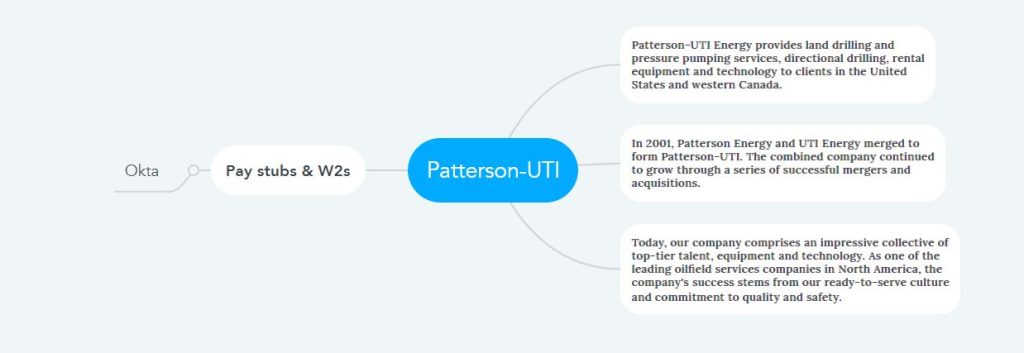
I want to know how I can get a copy of my W2 when I no longer work for Dunkin Donuts