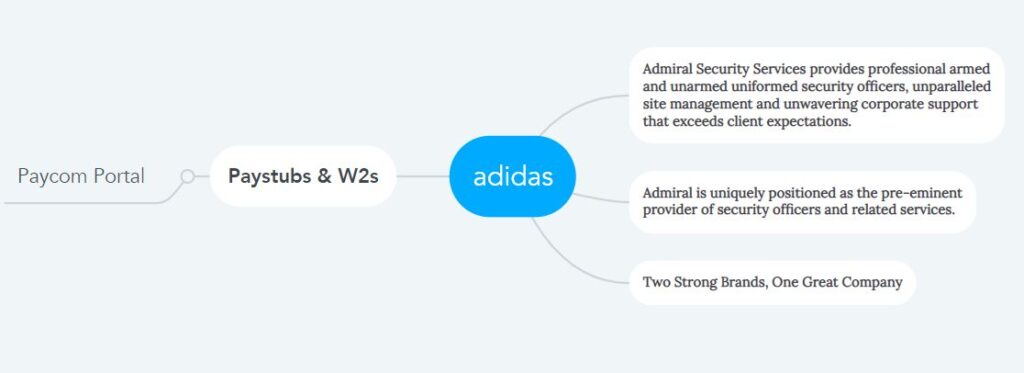How to Access Admiral Security Pay Stubs and W2s Online?
Admiral Security Services, Inc. is a trusted name in the security and investigative services industry in the United States of America for providing unmatched security solutions. Based on the individual needs of various customers, the company is highly experienced in giving customizable services while maintaining uncompromising quality in the light of focused management using modern technology with high-quality staff. This company’s service sector includes various business organizations, industrial plants, hotels and resorts, medical institutions, government offices, schools, colleges, and residential areas. However, inside the company, the Human Resources Department processes regular payroll; distributes payroll and tax documents such as pay stubs and w2s for the large workforce engaged in providing security services under Admiral Security Services, Inc. For the welfare of modern technology, these tasks are done efficiently and cost-effectively via Paycom’s Employee Self-Service portal. It is a web-based self-service portal where companies can reduce a massive burden on the HR department by connecting their employees directly to their data, where employees can easily avail of the service themselves. All Admiral Security staff can receive their Pay Stubs and W2s quickly by accessing this online portal at any time. Today, I am explaining this simply for everyone’s purpose.
Access to the Paycom Employee Self-Service Portal
- After you are appointed as Admiral Security staff, the Human Resource Department will register you on the Paycom Employee Self-Service Portal with all the information you provided. Then, Paycom will send you a welcome email to the email address you provided on the Admiral Security file from this email address: systemmessage@paycomonline.com containing your username, temporary password, and brief login instructions. You click on “Looks safe” and navigate to this (https://www.paycomonline.net/v4/ee/web.php/app/login) link of Paycom’s Employee Self-Service Login page.
- Now, log in to the portal by providing the username and temporary password sent to your email, the last four digits of your social security number, and click on the “LOG IN” button below. Let’s say one thing here you may get confused with the English letter “o” and the number zero in the username and password sent by email, so the best way is to input them by copying and pasting.
- After login Paycom system will prompt you to update your temporary password. The new case-sensitive password will be eight to twenty characters long and alphanumeric with at least one number and one Special character. Here consistently provide your temporary password, create a new password, re-enter the new password to confirm, and then click the “Update Password” button.
- In the next step, you will have to answer five security questions in the Paycom system, which will increase the security of your account. Select one question from each dropdown menu on the left and type its answer on the right. For your convenience and ease of remembering a tip from me, select the same question as “Unique PIN” in each case and give the same answer. Click on “Next,” the system will ask you to review the questions and answers, and then click on “Register Security Questions” to save it. Finally, if you click on “Continue to Menu,” you have to answer the year-end tax questions before going to the Paycom Homepage, or you can skip it.
- Pay Stubs & W2s: Once you reach the Paycom homepage, the “Payroll” section contains your payroll and tax documents or Pay Stubs and W2s. Access your Pay Stubs by clicking on “View Pay Stubs” and your W2s by clicking on “View W2s” in the Payroll box.
- Help: For any issues or questions, please email Admiral Security’s Human Resources Department at (HR@AdmiralSS.com) or call/text at (415) 854-7275.
Disclaimer: The Admiral Security and Admiral Security logos are the registered trademarks and copyrighted works of Admiral Security Services, Inc.