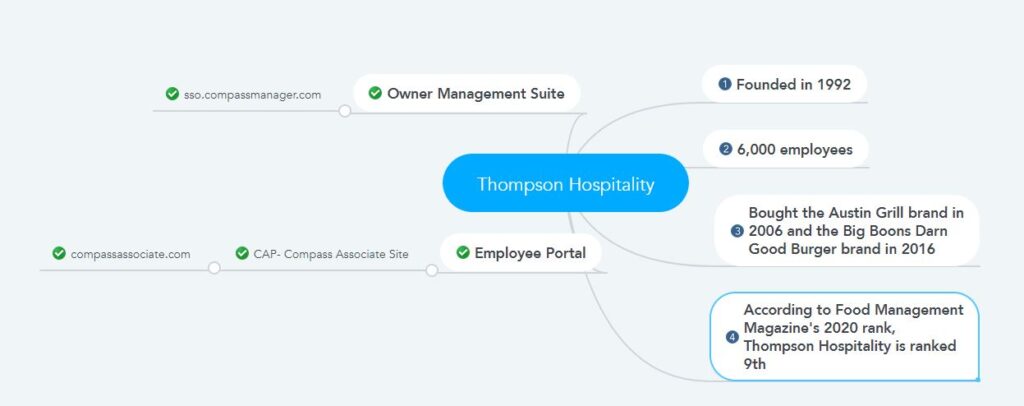Thompson Hospitality is a food provider and facility management organization that is also the most significant minority food service company in the United States. The company was founded by Warren M. Thompson in 1992 but began a partnership with the Compass Group on July 29, 1997. In the aftermath of this, the attraction of the organization has increased. The company even bought the Austin Grill brand in 2006 and the Big Boons Darn Good Burger brand in 2016. Then in 2020, the company also purchased the Matchbox Bistro brand. According to Food Management Magazine’s 2020 rank, Thompson Hospitality is ranked 9th. The company currently has more than 6,000 employees and continues to serve 46 states across the United States. However, this article has been prepared for the Thompson Hospital staff and will discuss their pay stubs and W-2 form access methods.
- How will Thompson Hospitality employees access their pay stubs and tax forms?
Thompson Hospitality is a part of the Compass Group. Employees at Thompson Hospital can access their pay stubs and W-2 forms in the same way Compass Group employees access their pay stubs and tax forms. You can access your pay stubs and W-2 documents from the Compass Associate Portal as an employee of Thompson Hospitality by following the steps below.
- First, visit the web address of the Compass Associate Portal, which is https://www.compassassociate.com/
Enter your eight-digit (including zero at the beginning) personnel ID number in the User ID field. Then enter the password you created when registering the account and click on the “Log in” button. If you are a new user, that means you have not created an account yet – then you can create your account by following the steps below.
- How to register on Compass Associate Portal?
Go to the Compass Associate Portal and click on the Register button or there is a link in the Resource division of this article. You can similarly go to the registration page by clicking on it.
- Confirm your identity by entering your personnel number, the last four digits of your SSN, the month of birth, and the first letter of your name’s last part in the verification form on the registration page and click on the Next button. The time Clock ID number and Personnel ID number are not the same so be sure to enter the Personnel ID number. Otherwise, you will not register.
- Enter your email address and phone number on the next page, select how to receive the W-2 form, and click the save button. Select the “Yes” option to receive electronically. Select the “No” option to get delivery to the home address by postal mail.
- Click the OK button to accept the pop-up and click the Complete Account Setup link for the verification email sent to your email.
- Set password – Enter a password of your choice, re-enter the same password in the specified field, and click the Continue button.
- Select the security question – Select and answer the security question, enter the answer in the redefined field, and click the Continue button. And wait 10 seconds to go to the account dashboard or click on the “Go to Compass Associate Site” link.
You can access all your current and previous pay stubs by clicking on the Paystub tab from the account’s dashboard and accessing the W-2 form by going to the W2 tab.
Resources