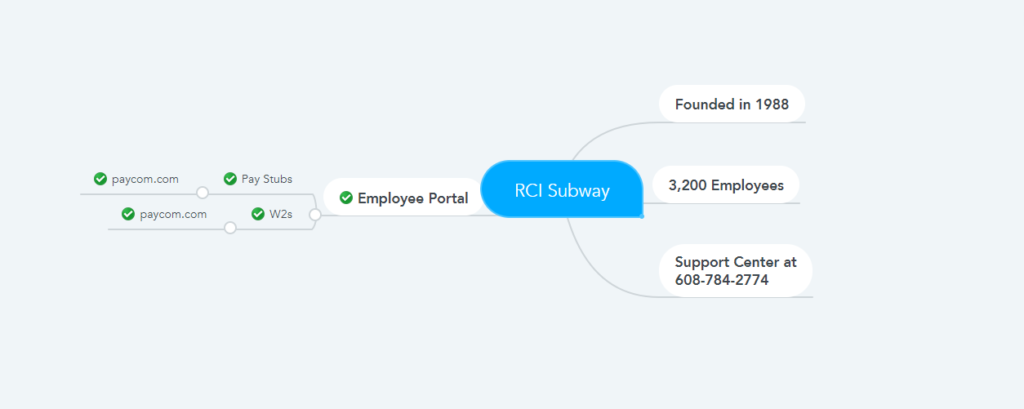RCI is Rottinghaus Company Inc., which operates more than 400 subway restaurants across six states in the Midwest. It is one of the largest franchises in the subway. Founded in 1988, the company is headquartered in Wisconsin. If you want to know more about RCI Subway, visit RCI Subway’s official website, which can be found at rcisubs.com. However, this document’s subject is how RCI’s employees will access their pay stubs and w2 forms, in short, Subway’s franchise – Rottinghaus Company Inc.
- How does RCI Subway distribute pay stubs and tax forms to employees?
RCI Subway pays its employees on a bi-weekly basis and uses the PayCom Self-Service Portal to provide pay stubs and tax forms electronically. PayCom is a secure self-service portal, and it is committed to ensuring the protection of employees’ personal data. However, after receiving your appointment as an RCI Subway employee, a payroll officer will create an account for you at PayCom. He then received an email from sstmmessage@paycomonline.com with a generic username and a temporary password to log in to the PayCom Self-Service Portal. If you have not received such an email, you can call the support center at 608-784-2774 to complain.
- How to access PayCom Self-Service Portal?
As discussed in the section above, you will receive an email with a generic username and a temporary password for PayCom. What to do if not received has also been discussed. So if you get a generic username and a temporary password, you will need the last four digits of your SSN as an extra.
- To access your pay stub and tax forms from the PayCom self-service portal, you need to visit paycom.com, paycomdfw.com, or any one of paycomonline.com’s websites. Or you can use PayCom’s mobile app, which is available in the Apple App Store and Google Play.
- Then click on the login button at the top right, and there you will see three options – Client, Employee, and Accountant. You must click on the Employee option as an employee.
- In the next step, log in by entering your username, password, and last four digits of your SSN. If you are a first-time user, copy the generic username and temporary password received in the email directly and enter it; otherwise, there is a possibility of an error, and enter the last four digits of your SSN and click on the login button.
- After logging in, click on the “My Information” tab and change your username and password. When logging in for the first time, the user must change the temporary password and set the security question.
- To view your pay stub, click the “View pay stubs” option under “My payroll,” It will display your latest pay stub. Then, click on the green “View Earnings Statement” button at the top, and your pay stub will appear in a new window from which you can print or save.
- To view the W-2 form, click the “Year-End-Tax Form” option under “My PayRoll,” It will display your last year’s tax form.
Related Articles
Subway Pay Stubs & W2s- VKC Group
Dipasqua Enterprises Pay Stubs & W2s
Resources