The restaurant industry in the United States is the second largest sector in the private economy, experiencing rapid expansion primarily through franchising. Franchising offers significant advantages, including reduced marketing efforts since the parent company handles this aspect. This approach significantly increases the likelihood of success and minimizes the risk of failure, with generally lower investment requirements compared to other business ventures. Additionally, the supply of goods and raw materials is adjusted based on demand. A prime example of successful franchising is Popeyes Louisiana Kitchen. HZ Ops Holdings, Inc., the largest franchisee of Popeyes, operates 166 restaurants under its umbrella. To bolster employee confidence and ensure transparency, HZ Ops Holdings utilizes the Greenshades Online Self-Service Portal. This portal provides employees with comprehensive access to company policies, HR documents, timesheets, benefits, pay stubs, and W2 statements, ensuring they have no doubts about the company’s operations and feel secure in their employment.
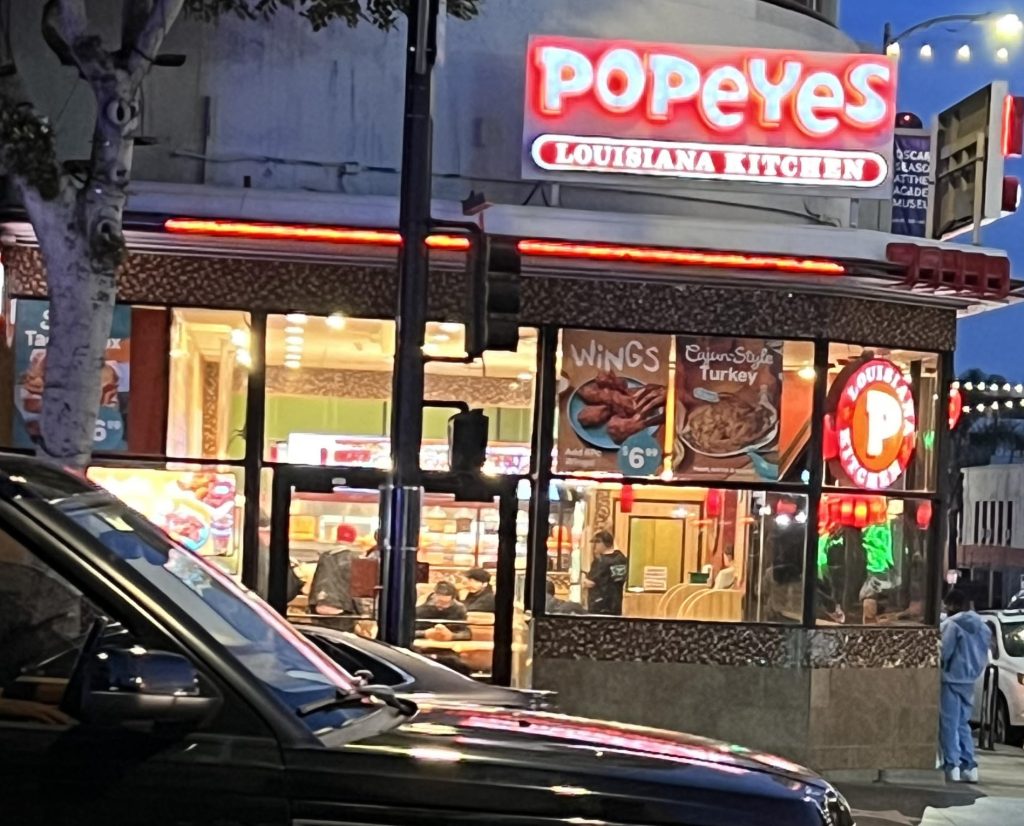
How to Access Popeyes Pay Stubs & W2s – HZ Ops Holding Inc
Accessing Your Popeyes Pay Stubs & W2s Through HZ Ops Holdings Inc.
Greenshades Online Self-Service Portal has become indispensable for employees of companies that use it, offering a user-friendly experience after initial setup. If you’re accessing it for the first time, setting up an account involves a few steps, but don’t worry! Follow this guide, and you’ll be set up in no time.
Step 1: Account Creation
- Visit the Greenshades Online portal specifically for HZ Ops Holdings Inc at https://www.greenshadesonline.com/SSO/EmployeeApp/#/company/HZFoods/login. If you see your company’s name on the screen, you’re in the right place.
- Select the “Create an account” link to navigate to the “Account Creation” page.
- Enter your email address and create a password. Your password should be at least six characters long and include an uppercase and a lowercase letter, and a number. Confirm your password by typing it again in the second password field to ensure accuracy.
- Then click on the “Continue,” and you will receive an email verification message. If the passwords are not the same, you will be prompted to correct the error.
Step 2: Email Verification
- Access your email account, open the email from “Green Employee Notification,” and click on the “Continue GreenEmployee Account Setup” link.
- Provide necessary information such as your Employee ID or SSN, and your Date of Birth or Last Name. These details must match those on file with your employer.
- Another email containing a verification code will be sent to you. Copy this code and paste it into the “Identity Verification” field on the portal.
Step 3: Access Your Account
- Log in to “GreenshadesOnline Home” using your email address and password.
- Navigate to Pay History and Year-End Forms in the top menu bar to access your Pay Stubs, Pay Stubs History, and W2 Statements.
With these steps, you can easily set up and access your Greenshades Online account, ensuring you have all the necessary employment documents at your fingertips.
Disclaimer: Popeyes and its logos are registered trademarks and copyrighted works of Popeyes Louisiana Kitchen, Inc. Similarly, HZ Ops Holding and its logos are registered trademarks and copyrighted works of HZ Ops Holding, Inc.